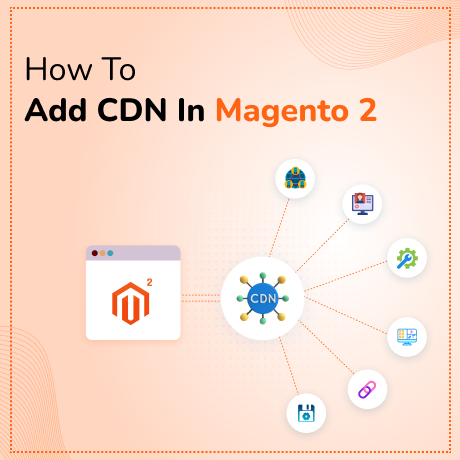
Adding a Content Delivery Network (CDN) to Magento 2 can significantly improve your site’s performance by serving static content like images, JavaScript, and CSS files from a network of servers distributed across various locations. Here’s how to set up a CDN in Magento 2:

Step 1: Choose a CDN Provider
Select a CDN provider (e.g., Cloudflare, Amazon CloudFront, MaxCDN, etc.) and set up your CDN account. Follow the provider’s instructions to configure your CDN.
Step 2: Obtain CDN URL
Once your CDN is set up, you will receive a CDN URL (e.g., `http://cdn.yoursite.com`). Make sure this URL is properly configured and pointing to your Magento store’s static and media files.
Step 3: Log In to Admin Panel
1. Open your web browser and go to the Magento Admin login page.

2. Enter your Admin username and password, then click “Sign In”.
Step 4: Navigate to Store Configuration
1. In the Admin sidebar, go to `Stores` > `Settings` > `Configuration`.
Step 5: Set Up Base URLs for Static and Media Files
1. In the `Configuration` panel, go to `General` > `Web`.
2. Expand the `Base URLs` and `Base URLs (Secure)` sections.
Step 6: Enter CDN URLs
1. In the `Base URLs` section, locate the fields for `Base URL for Static View Files` and `Base URL for User Media Files`. Enter your CDN URL followed by the appropriate subdirectory:
– `Base URL for Static View Files`: `http://cdn.yoursite.com/static/`
– `Base URL for User Media Files`: `http://cdn.yoursite.com/media/`
2. In the `Base URLs (Secure)` section, enter the same CDN URLs for `Base URL for Static View Files` and `Base URL for User Media Files`:
– `Base URL for Static View Files`: `https://cdn.yoursite.com/static/`
– `Base URL for User Media Files`: `https://cdn.yoursite.com/media/`
3. Make sure the URLs are correct and use HTTPS if your site is using SSL.
Step 7: Save Configuration
1. Click `Save Config` at the top right corner.
2. If prompted, click `Cache Management` and refresh the cache.
Step 8: Verify CDN Integration
1. Clear your browser cache and visit your Magento store.
2. Inspect elements on your site to ensure static and media files are being served from the CDN URL.
By following these steps, you will integrate a CDN with your Magento 2 store, which can help improve load times and overall site performance.
Recommended Posts
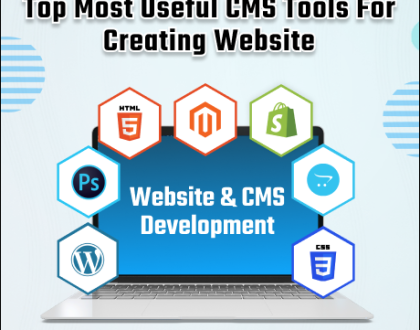
Top Most Useful CMS Tools For Creating Websites
September 12, 2024

How To Achieve Over 100% Speed Improvement In Magento 2
August 6, 2024
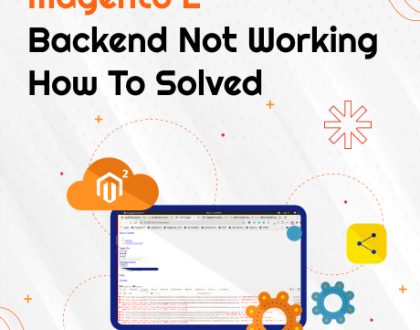
Magento 2 Backend Not Working How To Solved?
July 13, 2024





